Nissan Juke Owners Manual : List of voice commands

When you push and release the  button
button
on the steering wheel, you can choose from the commands on the Main Menu. The following
pages describe these commands and the commands in each sub-menu.
Remember to wait for the tone before speaking.
You can say “Help” to hear the list of commands currently available anytime the system is waiting for a response.
A menu item can also be selected by scrolling the display with the SEEK switch
and entering by pushing the  button.
button.
If you want to end an action without completing it, you can say “Cancel” or “Quit” at anytime the system is waiting for a response. The system will end the VR session. Whenever the VR session is cancelled, a double beep is played to indicate you have exited the system.
If you want to go back to the previous command, you can say “Go back” or “Correction” anytime the system is waiting for a response.
Call

(Speak Name)A
If there are entries stored in the phonebook, a number associated with a name and location can be dialed.
See “Phonebook (phones without automatic phonebook download function)” to learn how to store entries.
When prompted by the system, say the name of the phonebook entry to call. The system acknowledges the name.
If there are multiple locations associated with the name, the system asks the user to choose the location.
Once the name and location are confirmed, the system begins the call.
“Phone Number” (speak digits)B
When prompted by the system, say the number to call. Refer to “Making a call by entering a phone number” for more details.
“Redial”C
Use the Redial command to call the last number that was dialed.
The system acknowledges the command, repeats the number and begins dialing.
If a redial number does not exist, the system announces, “There is no number to redial” and ends the VR session.
“Call back”D
Use the Call Back command to dial the number of the last incoming call within the vehicle.
The system acknowledges the command, repeats the number and begins dialing.
If a call back number does not exist, the system announces, “There is no number to call back” and ends the VR session.
“Special Number”
To dial more than 10 digits or any special characters, please say “Special Number”. When the system acknowledges the command, the system will prompt you to speak the number.
“During a call”
During a call there are several command options available. Push the
 button on the steering wheel to mute
button on the steering wheel to mute
the receiving voice and enter commands.
• “Help” — The system announces the available commands.
• “Go back/Correction” — The system announces “Go back,” ends the VR session and returns to the call.
• “Cancel/Quit” — The system announces “Cancel,” ends the VR session and returns to the call.
• “Send/Enter/Call/Dial” — Use the Send command to enter numbers, “” or “#” during a call. For example, if you were directed to dial an extension by an automated system: Say: “Send one two three four.” The system acknowledges the command and sends the tones associated with the numbers. The system then ends the VR session and returns to the call. Say “star” for “”, say “pound” for “#”.
• “Transfer call” — Use the Transfer Call command to transfer the call from the Bluetooth® Hands-Free Phone System to the cellular phone when privacy is desired.
The system announces, “Transfer call. Call transferred to privacy mode.” The
system then ends the VR session. To reconnect a call from the cellular phone to
the Bluetooth® Hands-Free Phone system, push the
 button.
button.
• “Mute” — Use the Mute command to mute your voice so the other party cannot hear
it.
Use the mute command again to unmute your voice.
NOTE:
If a call is ended or the cellular phone network connection is lost while the Mute feature is on, the Mute feature will be reset to “off” for the next call so the other party can hear your voice.
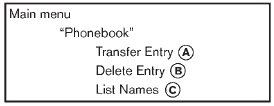
Phonebook (phones without automatic phonebook download function)
“Transfer Entry”A
Use the Transfer Entry command to store a new name in the system.
Say: “Transfer entry.” The system acknowledges the command and asks you to initiate the transfer from the phone handset. The new contact phone number will be transferred from the cellular phone via the Bluetooth® communication link.
The transfer procedure varies according to each cellular phone. See the cellular phone Owner’s Manual for details. You can also visit www.
nissanusa.com/bluetooth for instructions on transferring phone numbers from NISSAN recommended cellular phones.
The system confirms the name, location and number.
“Delete Entry”B
Use the Delete Entry command to delete one entry from the phonebook. After the system acknowledges a command, say the name to delete or say “List Names” to choose an entry.
“List Names”C
Use the List Names command to hear all the names in the phonebook. The system recites the phonebook entries but does not include the actual phone numbers. When playback of the list is complete, the system returns to the main menu.
Playback of the list can be stopped at any time by pushing the
 button on the steering wheel. The system
button on the steering wheel. The system
ends the VR session.
Phonebook (phones with automatic phonebook download function)
NOTE:
Phonebook commands are not available when the vehicle is moving.

For phones that support automatic download of the phonebook (PBAP Bluetooth® profile), the “Phonebook” command is used to manage entries to the vehicle phonebook. You can say the name of an entry at this menu to initiate dialing of that entry.
The phonebook stores up to 1000 names for each phone paired with the system. Each name can have up to 4 locations/phone numbers associated with it.
When a phone is connected to the system, the phonebook is automatically downloaded to the vehicle. This feature allows you to access your phonebook from the Bluetooth system and call contacts by name. You can record a custom voice tag for contact names that the system has difficulty recognizing. For more information see “Record Name” in this section.
NOTE:
Each phone has its own separate phonebook.
You cannot access Phone A’s phonebook if you are currently connected with Phone B.
“List names”
Use the List Names command to hear all the names and locations in the phone book.
The system recites the phone book entries but does not include the actual phone numbers.
When the playback of the list is complete, the system goes back to the main menu.
You can stop the playback of the list at any time by pressing the
 button on the steering wheel. The system
button on the steering wheel. The system
ends the VR session. See the “Record Name” command in this section for information
about recording custom voice tags for list entries that the system has difficulty
pronouncing.
“Record name”
The system allows you to record custom voice tags for contact names in the phonebook that the vehicle has difficulty recognizing. This feature can also be used to record voice tags to directly dial an entry with multiple numbers.
Up to 40 voice tags can be recorded to the system.
“Next Name”C
Use the Next Name command to move the next name of list.
“Previous Name”D
Use the Previous Name command to move the previous name of list.
Recent Calls

Use the Recent Calls command to access outgoing, incoming or missed calls.
“Outgoing”A
Use the Outgoing command to list the outgoing calls made from the vehicle.
“Incoming”B
Use the Incoming command to list the incoming calls made from the vehicle.
“Missed”C
Use the Missed command to list the missed calls made to the vehicle that were not answered.
“Call Back”D Use the Call Back command to dial the number of the most recently received call.
Connect Phone
NOTE:
Add Phone command is not available when the vehicle is moving.

Use the Connect Phone commands to manage the phones connecting to the vehicle or to enable the Bluetooth® function on the vehicle.
“Add Phone”A
Use the Add Phone command to add a phone to the vehicle. See “Connecting procedure” (P.4- 55) for more information.
“Select Phone”B
Use the Select Phone command to select from a list of phones connected to the vehicle. The system will list the names assigned to each phone and then prompt you for the phone you wish to select. Only one phone can be active at a time.
“Delete Phone”C
Use the Delete Phone command to delete a phone that is connected to the vehicle. The system will list the names assigned to each phone and then prompt you for the phone you wish to delete. Deleting a phone from the vehicle will also delete that phonebook for that phone.
“Bluetooth Off”D
Use the Bluetooth Off command to prevent a wireless connection to your phone.
“Replace phone”E
This can be used to reconnect a new phone with the vehicle you have changed your cellular phone.
 Getting started
Getting started
The following procedures will help you get started using the Bluetooth® Hands-Free
Phone System with NISSAN Voice Recognition. For additional command options, refer
to “List of voice commands” .
...
 Speaker Adaptation (SA) mode
Speaker Adaptation (SA) mode
Speaker Adaptation allows up to two out-of dialect users to train the system
to improve recognition accuracy. By repeating a number of commands, the users can
create a voice model of their own voi ...
Other materials:
U1010 control unit (CAN)
Description
CAN (Controller Area Network) is a serial communication line for real time
application. It is an on-vehicle multiplex
communication line with high data communication speed and excellent error
detection ability. Many electronic
control units are equipped onto a vehicle, and each co ...
Diagnosis system (TCM)
CONSULT-III Function (TRANSMISSION)
CONSULT-III can display each diagnostic item using the diagnostic test modes
shown below.
FUNCTION
*: “Function Test” can be selected, but do not use it.
WORK SUPPORT MODE
Display Item List
Engine Brake Adjustment
“ENGINE BRAKE LEVEL”
0: Initial ...
Floor trim
Exploded View
LHD models
1. Floor carpet
2. Carpet hook
3. Trim clip
4. Column hole cover
5. Harness clip
6. Front floor spacer RH
7. Front floor spacer LH
8. Rear floor spacer LH
9. Rear floor spacer RH
: Clip
: Pawl
Removal and Installation
REMOVAL
CAUTION:
• When removing ...
